What are lobbies?
Lobbies allow users to customize their map by adding custom pins and marking off regular pins. Multiple users can share the same lobby allowing everyone invited to see and edit the customizations.
Shared lobbies automatically sync between all players and can be shared in both "view only mode" and "edit mode".
Here's an example of what a lobby named 'CoolServer.com' could look like:
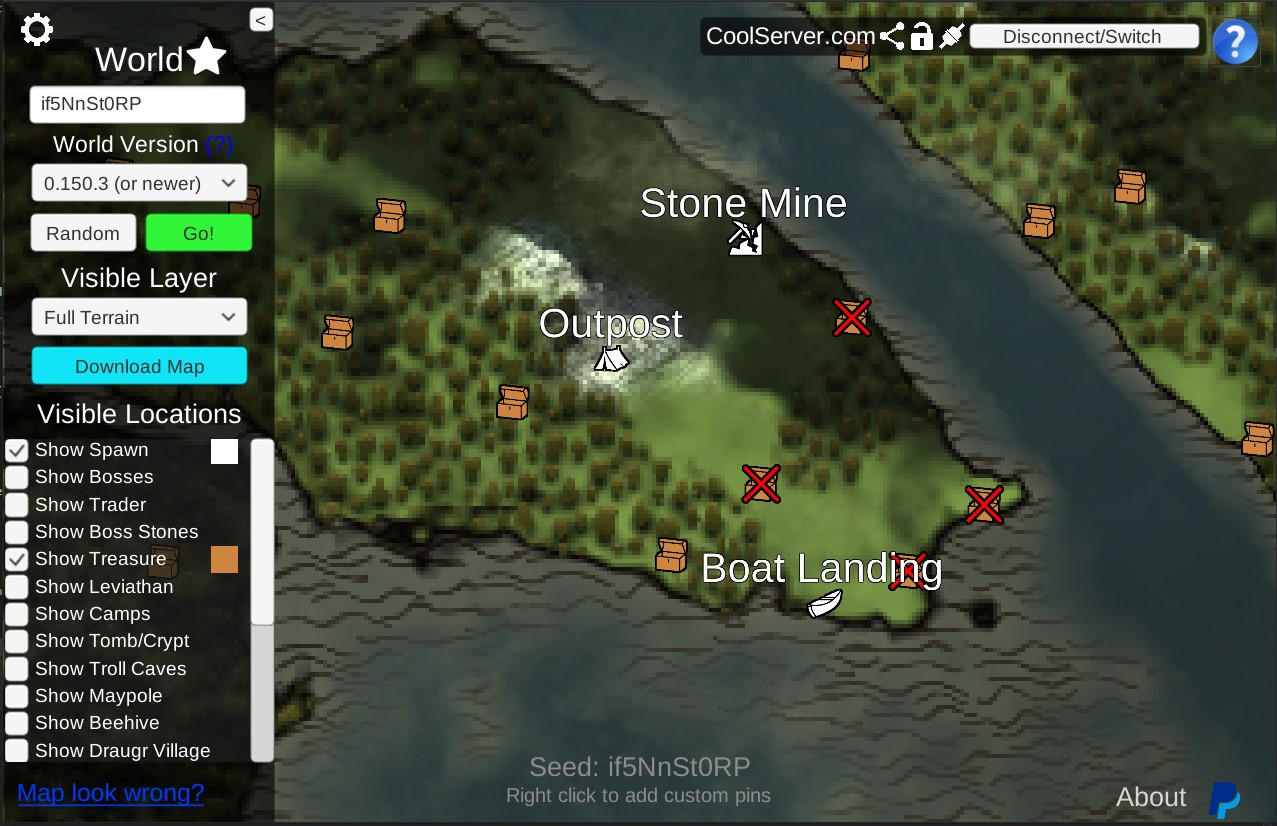
How are lobbies different from favorites?
Both lobbies and favorites allow users to create custom pins, so what is different about a lobby?
- Favorites are stored on your local computer and cannot be shared. Lobbies are stored on the valheim-map.world server and can be shared.
- Favorites pregenerate all the map locations and store them for fast loading. Lobbys do not pregrenerate anything.
- Each computer can only have a single favorite per seed+version. Any number of lobbies can exist for the same seed & version combination.
You can have both a favorite for a seed+version plus a lobby. In fact this is recommended so you don't have to reload locations on map refresh. When both connected to a lobby and loading a favorite the customizations in the lobby will take precedence over the favorite until you disconnect from the lobby.
How/Why would I upload my world file to a lobby?
You might want to upload your world because:
- Worlds older than Call to Arms have unpredictable locations because the regions are re-randomized on older saves.
- Uploading your locations allows users to instantly see them without having to generate them themselves.
- Uploaded worlds "update" to the newest version and get rid of the "Obsolete Version" warning
How do I upload my world to a new lobby?
- Click the blue upload button next to the seed textbox on the homepage
- Follow the directions and drag your .fwl and .db file to the filebox
- Select "Connect/Create" in the upper right
- You should see a checkbox labeled "Connect uploaded world data to lobby?" This is checked automatically. Just leave it checked!
- Click "Create Empty Lobby"
- Use the share button to share your lobby with others!
How do I upload my world to my existing lobby?
- Connect to your existing lobby
- Click the blue upload button next to the seed textbox on the homepage
- Follow the directions and drag your .fwl and .db file to the filebox
- You should see a prompt like: "Connect to lobby? You have uploaded a..." Select "Associate world to lobby"
- Select Associate again on the second prompt
- All done. Your world is uploaded.